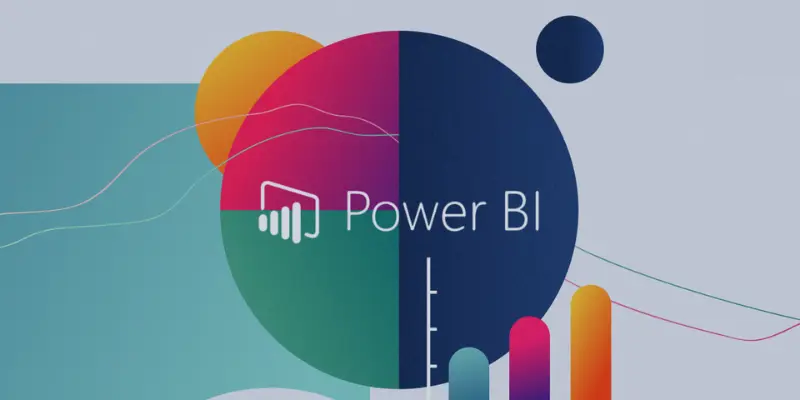Power BI has become a go-to tool for creating insightful visualizations and reports. However, performance challenges can arise when working with large data sets, such as slow loading times, lagging dashboards, or inefficient queries. Optimizing Power BI performance ensures a smoother experience and faster data analysis. For those looking to master these optimization techniques, enrolling in a Power BI Course in Chennai can provide valuable insights. This blog will explore strategies to enhance Power BI’s performance for large data sets.
1. Understand Your Data
Data Profiling
Before optimizing, it is essential to profile your data. Use Power BI’s built-in tools to identify issues like missing values, outliers, and data distribution. This helps in understanding your data’s size, complexity, and structure.
Data Reduction
Large data sets often contain redundant or unnecessary information. Remove unused columns, filter rows, and reduce granularity when possible. For instance, consider aggregating daily data into monthly summaries if monthly trends are sufficient.
2. Optimize Data Modeling
Star Schema Design
A well-structured data model is crucial for performance. Use a star schema instead of a flat table structure. This involves organizing data into fact tables (quantitative data) and dimension tables (descriptive data). Star schemas are easier to query and process efficiently. To learn more about designing efficient data models, consider enrolling in a Power BI Online Course. This course will help you understand how to implement best practices for optimizing data models and enhancing overall performance.
Avoid Complex Relationships
Minimize many-to-many relationships, bidirectional filters, and inactive relationships in your data model. These can complicate query execution and slow down performance.
3. Utilize Aggregations and Summarization
Aggregated Tables
Create pre-aggregated tables for commonly used metrics. This reduces the need for Power BI to perform calculations on raw data every time a report is refreshed.
Use Measures Instead of Calculated Columns
Measures are calculated dynamically and are more efficient than calculated columns. For instance, create a measure that sums sales at runtime instead of adding a calculated column for total sales.
4. Optimize Data Queries
Query Folding
Query folding ensures that data transformations are pushed back to the data source. Use Power Query to apply filters, transformations, and aggregations at the source level rather than in Power BI. This reduces the volume of data that Power BI needs to process. To enhance your skills in data manipulation and analysis, you can also consider Advanced Excel Training in Chennai, which will equip you with powerful techniques that complement Power BI’s capabilities for managing large datasets efficiently.
Limit the Data Imported
Import only the data required for your analysis. Use filters in Power Query to restrict the data range or focus on specific subsets.
Use DirectQuery or Composite Models
For very large datasets, consider using DirectQuery, which queries the data source directly without loading data into Power BI. Alternatively, use a composite model combining imported and DirectQuery data for flexibility.
5. Optimize Visualizations
Limit the Number of Visuals
Too many visuals on a single report page can slow down performance. Keep dashboards clean and focused by limiting visuals to those that are truly necessary.
Simplify Complex Visuals
Avoid using visuals with intricate calculations, such as scatter plots with thousands of data points. Opt for simpler visuals or pre-aggregate data to streamline rendering. To further enhance your ability to handle complex data and visualizations efficiently, consider enrolling in an Advanced Excel Course Online. This course will provide you with advanced data analysis and manipulation techniques, helping you optimize your Power BI reports and dashboards.
Enable Performance Analyzer
Use Power BI’s Performance Analyzer to identify visuals that consume excessive resources. Optimize or replace these visuals with more efficient alternatives.
6. Manage Data Refreshes
Incremental Refresh
Instead of refreshing the entire dataset, use incremental refresh to update only new or changed data. This reduces the load on your system and accelerates refresh times.
Scheduled Refresh Timing
Schedule data refreshes during off-peak hours to minimize the impact on performance. Ensure refresh intervals align with your reporting needs to avoid unnecessary strain. For those looking to refine their skills in managing data refresh and optimizing Power BI performance, enrolling in a Training Institute in Chennai can provide expert guidance and hands-on experience to enhance your reporting capabilities.
7. Leverage External Tools
DAX Studio
Use DAX Studio to analyze and debug your DAX queries. It helps identify bottlenecks and optimize calculations.
Tabular Editor
Optimize your data model using Tabular Editor. This tool allows you to modify model properties, manage measures, and ensure best practices.
Power BI Report Builder
For paginated reports with large data sets, use Power BI Report Builder. It’s designed to handle large-scale reporting efficiently.
Also Read: How to Calculate GST in an Excel Sheet?
8. Monitor and Test Performance
Usage Metrics
Analyze Power BI’s usage metrics to identify reports or dashboards that experience slow performance. This helps pinpoint areas for improvement.
Stress Testing
Test your reports with large data volumes to understand their performance under different scenarios. Use mock datasets if necessary to simulate real-world conditions.
Optimizing Power BI performance for large data sets requires strategic data preparation, efficient modeling, and thoughtful visualization design. You can significantly enhance Power BI’s responsiveness and usability by implementing best practices such as reducing data size, optimizing queries, and leveraging external tools.
Whether you’re a business analyst or a data professional, these tips will empower you to work effectively with large data sets, delivering faster insights and a seamless user experience. Consider enrolling in a UI UX Design Course Online to enhance further your ability to design intuitive and efficient reports. This course will help you create visually appealing, user-friendly dashboards, optimizing the overall Power BI experience. Start optimizing today and unlock the full potential of Power BI!
Also Read: How to Create a Dashboard in Power BI Using Excel Data?